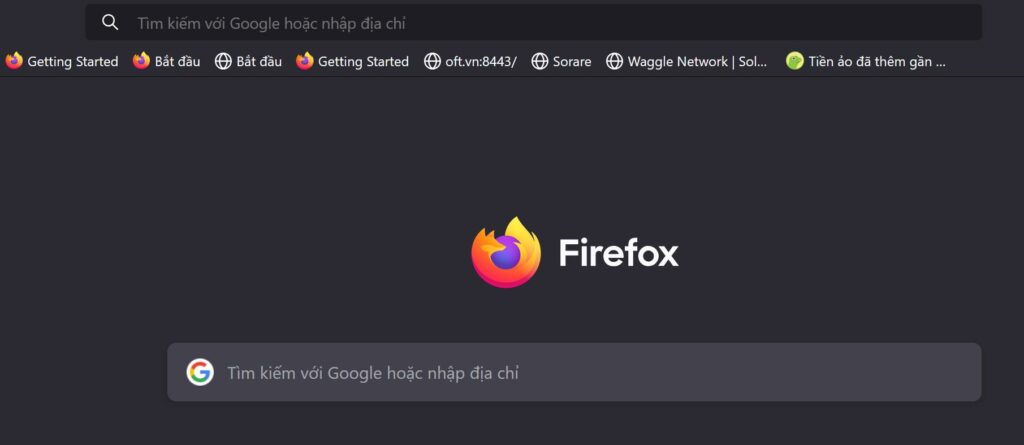How to Download and Install Firefox Browser for Free
Mozilla Firefox is a fast, secure, and user-friendly web browser, popular for its excellent performance and extensive customization options. Whether for personal or professional use, Firefox provides a seamless and secure browsing experience.
This guide will walk you through the steps to download, install, and start using Firefox on your Windows or macOS system.
1. Key Features of Firefox
- High Security: Protects your personal data and prevents tracking.
- Fast Performance: Optimized for speed and smooth browsing.
- Customizable: Thousands of add-ons and themes are available.
- Cross-Platform: Available for Windows, macOS, Linux, Android, and iOS.
2. System Requirements
Windows Requirements:
- Operating System: Windows 7, 8, 10, or 11.
- Processor: At least 1GHz.
- RAM: Minimum 2GB (4GB recommended).
- Storage: At least 200MB free disk space.
macOS Requirements:
- Operating System: macOS 10.12 or later.
- RAM: Minimum 2GB.
- Storage: At least 200MB free disk space.
3. How to Download Firefox
- Visit the Official Website:
Open any browser and go to the official Firefox download page:
Download Firefox. - Choose the Download Option:
- Click on the Download Now button to get the installer suitable for your operating system.
- Save the File:
Save the installation file to your preferred location on your device.
4. How to Install Firefox
For Windows Users:
- Run the Installer:
Double-click the downloaded file (e.g.,Firefox Installer.exe). - Select Language and Agree to Terms:
- Choose your preferred language and click OK.
- Read and accept the terms of service, then click Next.
- Choose Installation Type:
- Select Standard Installation for a quick setup.
- Complete Installation:
Once the process finishes, click Finish. Firefox will launch automatically.
For macOS Users:
- Open the Downloaded File:
Double-click the.dmgfile from your Downloads folder. - Drag Firefox to Applications:
Drag the Firefox icon into the Applications folder. - Launch Firefox:
Open Firefox from the Applications folder or Launchpad.
5. First-Time Setup for Firefox
- Set Firefox as Default Browser:
When Firefox opens, it will prompt you to set it as your default browser. Click Yes if desired. - Sign In to Firefox Account:
- Log in or create a Firefox account to sync bookmarks, history, and passwords across devices.
- Customize with Add-Ons:
- Go to the Add-ons Manager (Ctrl + Shift + A) to explore and install useful extensions like ad blockers or security tools.
6. Tips for Using Firefox
- Private Browsing: Use Private Mode to browse without saving your history.
- Speed Optimization: Disable unnecessary add-ons for a faster browsing experience.
- Theme Customization: Change Firefox’s appearance via Settings > Themes