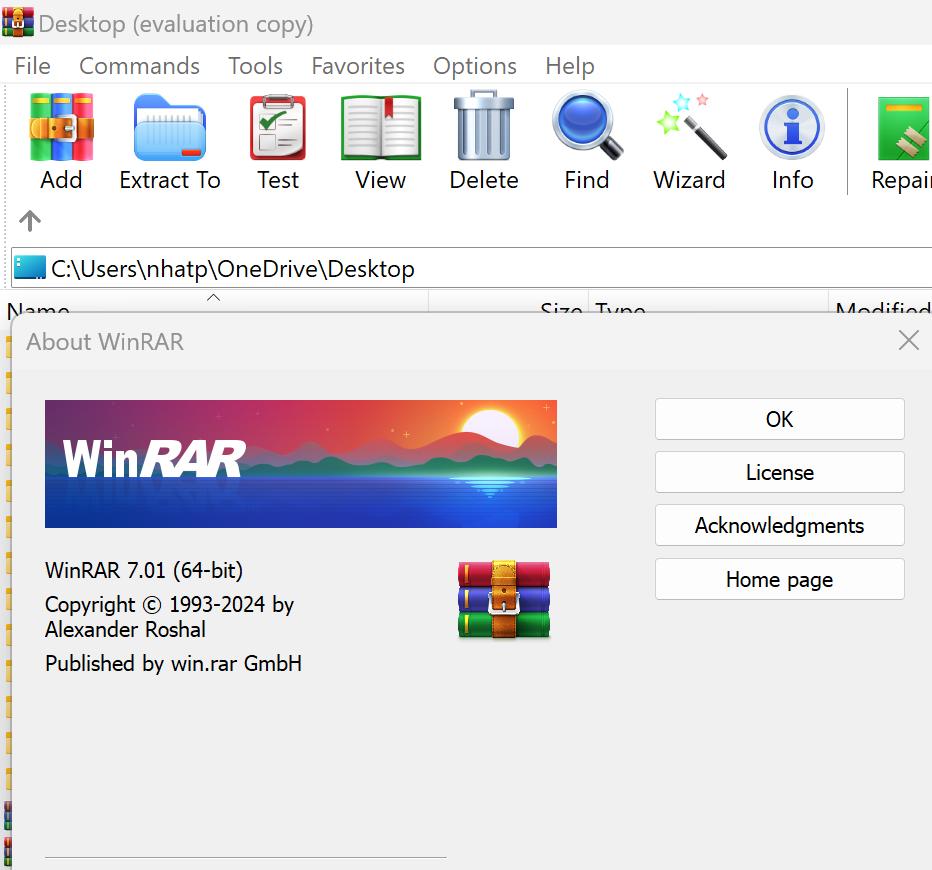WinRAR: The Ultimate File Compression and Extraction Tool
WinRAR is one of the most popular and versatile file compression tools available. It enables users to compress, extract, and manage files efficiently, making it an essential utility for everyday computing.
Key Features and Benefits of WinRAR
- Comprehensive Compression Support:
WinRAR supports various file formats, including RAR, ZIP, 7-Zip, TAR, GZ, and more. - Powerful Compression Algorithms:
It compresses files into smaller sizes without compromising quality, saving storage space and making file sharing faster. - Password Protection:
Secure your archives with strong passwords to keep sensitive files safe from unauthorized access. - Split Archive Functionality:
Break large files into smaller parts for easier sharing via email or cloud services. - Ease of Use:
WinRAR offers a simple and intuitive interface, suitable for both beginners and advanced users. - Multi-Platform Support:
Available for Windows, macOS, and Linux. - Free Trial:
Though it’s a paid software, you can use it for free during the trial period without feature limitations.
System Requirements
- Operating System: Windows 7, 8, 10, 11, macOS, or Linux.
- Storage Space: 15MB or more.
- RAM: 512MB minimum.
- Processor: Any modern processor.
How to Download and Install WinRAR
Step 1: Download WinRAR
- Visit the Official Website:
Open any web browser and go to:
Download WinRAR. - Choose Your Version:
- Select the version compatible with your operating system (32-bit or 64-bit).
- Click the Download button to save the setup file to your computer.
Step 2: Install WinRAR
- Run the Installer:
Locate the downloaded file (e.g.,winrar-x64-611.exe) and double-click it to start the installation process. - Accept the Terms:
Read and accept the license agreement by clicking Install. - Select Installation Options:
- Choose the file formats you want WinRAR to associate with (RAR, ZIP, etc.).
- Select where to add WinRAR shortcuts (Desktop, Start Menu).
- Complete the Installation:
Click OK and then Done to finish the setup.
Step 3: Verify and Use WinRAR
- Open WinRAR:
Launch the program from the Start Menu or desktop shortcut. - Test File Compression:
- To compress files, select the desired files or folders, right-click, and choose Add to Archive.
- To extract files, right-click on a compressed file and select Extract Here or Extract to [Folder Name].
Why Choose WinRAR Over Alternatives?
- Better Compression Ratio: Compared to competitors like WinZip or 7-Zip, WinRAR provides superior compression efficiency.
- Robust Security Features: With advanced password encryption, WinRAR is a safer choice for sensitive data.
- User-Friendly Interface: Unlike some tools, WinRAR simplifies the compression and extraction process with clear options.
- Frequent Updates: Regular updates ensure compatibility with modern file formats and operating systems.
Meta Information
Title: WinRAR: Features, Benefits, and Installation Guide
Description: Discover the benefits of using WinRAR for file compression and extraction. Learn how to download and install WinRAR on Windows, macOS, and Linux with ease.
Tags:
- Download WinRAR
- Install WinRAR Free
- File Compression Tool
- WinRAR vs. 7-Zip
- Password-Protected Archives