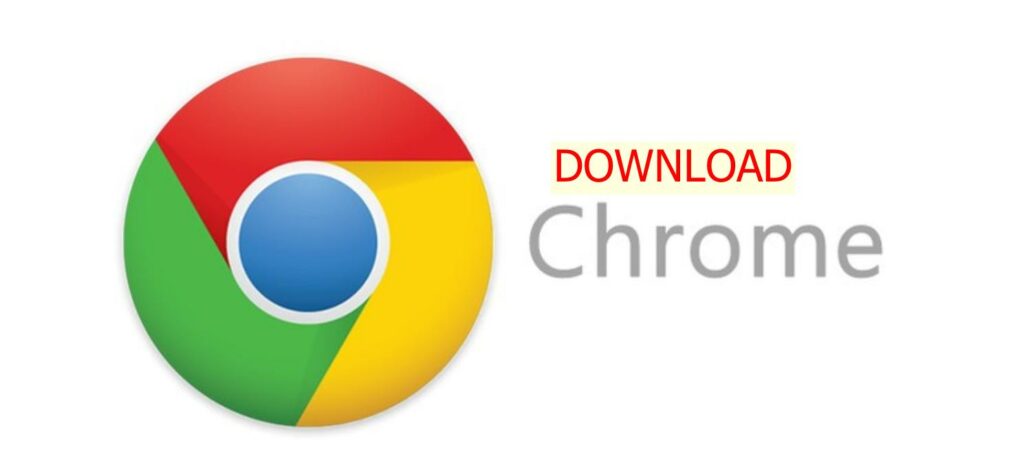How to Download and Install Google Chrome Browser for Free
Google Chrome is one of the fastest and most widely used web browsers globally. Its speed, user-friendly interface, and advanced security features make it a favorite choice for millions of users. This guide will show you how to download, install, and use Google Chrome efficiently.
Why Choose Google Chrome Over Other Browsers?
- Superior Speed:
Chrome is optimized for fast browsing and quick page loading, outperforming many other browsers. - User-Friendly Interface:
Its minimalist design and intuitive layout provide a seamless browsing experience. - Extensive Customization:
With thousands of extensions and themes available in the Chrome Web Store, you can customize Chrome to fit your needs. - Excellent Cross-Platform Syncing:
Sign in with your Google account to synchronize bookmarks, passwords, and history across devices. - Robust Security Features:
Chrome regularly updates to protect against phishing, malware, and other cyber threats. - Built-In Tools:
Features like a PDF viewer, developer tools, and translation services set Chrome apart from competitors like Firefox or Microsoft Edge. - Compatibility:
Chrome works seamlessly with almost all websites, apps, and online services.
System Requirements
Windows:
- Operating System: Windows 7, 8, 10, or 11.
- RAM: 2GB (4GB recommended).
- Processor: Intel Pentium 4 or newer.
- Storage Space: 350MB or more.
macOS:
- Operating System: macOS 10.13 or later.
- RAM: 2GB minimum.
- Storage Space: 350MB or more.
Mobile Devices:
- Android: Version 7.0 or later.
- iOS: Version 14.0 or later.
Step 1: Download Google Chrome
- Visit the Official Website:
Open any browser and go to:
Download Google Chrome. - Choose Your Platform:
- Click the Download Chrome button. The website will automatically detect your operating system.
- Save the Installation File:
- Save the file to your preferred download folder.
Step 2: Install Google Chrome
For Windows:
- Open the Installer:
Double-click the downloaded file (e.g.,ChromeSetup.exe). - Start the Installation:
Follow the on-screen instructions and click Install. - Launch Chrome:
Once the installation is complete, Chrome will open automatically.
For macOS:
- Open the .DMG File:
Double-click the downloaded.dmgfile. - Move Chrome to Applications:
Drag the Chrome icon into the Applications folder. - Open Chrome:
Go to the Applications folder and double-click Google Chrome to launch it.
For Mobile Devices:
- Open the App Store:
- Android: Go to Google Play Store.
- iOS: Go to App Store.
- Search for Google Chrome:
Enter “Google Chrome” in the search bar. - Download and Install:
Tap Install or Get and wait for the installation to finish.
Step 3: Set Up Google Chrome
- Make Chrome Your Default Browser:
During the first launch, Chrome will ask if you want to set it as your default browser. Click Yes if desired. - Sign in to Your Google Account:
- Sign in to synchronize your bookmarks, saved passwords, and browsing history.
- Add Extensions:
- Visit the Chrome Web Store to install useful extensions like ad blockers, password managers, and productivity tools.
Chrome vs. Other Browsers
Chrome vs. Firefox:
- Chrome has better compatibility with modern web apps and faster page rendering.
- Firefox offers more privacy-focused features, but Chrome excels in syncing and ecosystem integration.
Chrome vs. Microsoft Edge:
- Edge is lightweight and integrates well with Windows, but Chrome offers better extension support and cross-platform usability.
Chrome vs. Safari:
- Safari is optimized for macOS and iOS, but Chrome provides better performance and customization options across all platforms.
Tips for Using Google Chrome
- Private Browsing: Use Incognito Mode to browse without saving history.
- Boost Performance: Disable unnecessary extensions to improve speed.
- Use Shortcuts: Familiarize yourself with Chrome shortcuts to enhance productivity.
- Enable Syncing: Keep your data safe and accessible across all devices by signing in with your Google account.